Item details screen
The Item detail screen displays detailed information about a selected item. The item detail screen can be accessed by double-clicking an item from the staff catalog, or by searching for an item directly.
The screen is divided into numbered groups organized by item data. To quickly edit a group, press the corresponding number on your keyboard or click a field to open the edit by group screen.
To copy item information to the Clipboard, right-click in any field.
Note: NBD category fields can be hidden from the Item details screen. When these fields are hidden, the category field no longer displays in the Console (item details screen) or the Client (Item detail screen, Item linking screen, Order requests screens). To hide these fields, set system option HCATGRY – Hide category field for items in the client and console to No.
Header
Header information is located at the top of the Item detail screen.

The following information is found in the header:
| Field |
Description |
|---|---|
| Item ID | A unique, system-generated number that can not be changed. |
| Item barcode | Item barcode number. Hovering over this field displays the Title ID and Order ID. |
| Title | Title of the item. |
| Order ID | The order number for the item. |
| Obsolete | Not for use in US libraries. |
| Publication year | Year the item was published. |
| Details of Location ID data, if that information was included with the acquisition of the item. | |
| Price (title) | The cost of the item. |
Notes
The vertical column to the right of the header information contains notes about the item. The text boxes to the right of the column display only a small portion of the note text. To view or edit a note, click in the field. A notes window opens.
These notes can also be accessed via the Notes menu at the top of the Item details screen and appear in various locations and processes in the staff client.
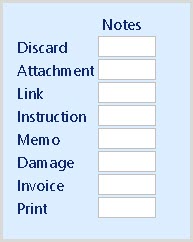
Note: Notes can only be added to items that belong to the logged-in branch unless the logged-in account has additional authorizations configured.
| Note type | Description |
|---|---|
| Discard | This note is entered when the item is discarded. |
| Attachment | This note is used only when an attachment is included with this title. If the item has supplemental materials code N - Note, the text of this note is displayed at the service desk during check in. |
| Link | The link note is displayed in red when linking and also in the placement window when checking in a new item. |
| Instruction | This note is typically used for binding notes (for instance, for an old item that needs bound). This note is for staff use and does not appear elsewhere in the system. |
| Memo | This note is used for notes about the item (for instance, page 22 was colored on by a patron). This note is for staff use and can be queried in Selections. Selections can also be searched by the presence of a memo (y/n). |
| Damage | This text is displayed at the service desk upon check in. It can also be added by the service desk using the right-click menu for an item from the item overview in the catalog. |
| Invoice |
A message entered here is printed on the service desk invoice. The message is printed in the item block, immediately below the barcode. This note might be used when a damaged item is taken from the shelf and the last borrower is suspected of causing the damage. Without this note, the customer may not know why they are receiving a service desk invoice. |
|
The print note is displayed where the items have identification data included with the acquisition of the item. |
Group 1
Group 1 contains information about the item location and status.

Fields on the Group 1 Item screen
| Field | Description |
|---|---|
| Branch | The branch where the item is located (in Group 4, this is referred to as the Owner). All branches are displayed at login with System as the item maintenance location. |
| Status |
This cannot be changed manually, it is assigned by the system dependent on the status of the item. For more information, see Item status. |
| Last customer ID | The last customer to borrow the item. |
| x overdue alerts | Counter of times that an overdue notification was sent. If the item ends up in the invoicing procedure, this field will display an N. |
| Notification type |
The type of notification that was created for this item. Multiple notifications can be sent in sequence. This field will always display the last type of notification sent. To view all notifications sent to the last customer about the item:
|
| Item price |
This serves as a basis for a replacement invoice. If the price is 0, a price can be found in the title record. |
| Due date |
The date the item is due for return.
The last check in date remains in this field. If an item that is checked in is checked in a second time, the due date is not changed unless the item is on the hold requests shelf list. In that case, the date of the check-in is overwritten. |
| Date marked missing | Field is not editable. This field is set when an item is marked as "Missing" through the staff client interface. This field is populated with the current date when an item is marked “Missing” through the Status menu on the Item detail record, Status > Missing. |
| Borrowed from | Branch where the item was last checked out. |
| Loan date | Last checkout date. |
| Selection date | Date when the item was selected for a notification. |
| Discard block | If this box is checked, the item cannot be withdrawn unless processed. The block must be lifted before it can be withdrawn. |
| In-house date | The date when the item was last checked in using In-house check in. |
| In-house count | The number of times that an item was checked in using In-house check in mode. |
| Held for | If the item is in status T - Transport, this field will display the destination branch. |
Fields on the edit by Group 1 screen
When this group is opened by pressing 1 on your keyboard or by clicking on a field in this group, you will see the following fields in the editing window. Some fields are displayed in gray and cannot be edited.

| Field | Description |
|---|---|
| Branch | This is the branch where the item is located. When logging in with item maintenance authorization, Branch selections appear in the drop-down list.
Caution: When your library gives an item to a branch outside of your authorizations, you cannot change that item back to your branch. |
| Status | This cannot be changed manually, it is assigned by the system. |
| Substatus | This field cannot be edited. |
| Discard block | Can be enabled or disabled. |
| Price | A change is only stored for the item and does not affect the budgets. |
| Obsolete | Not for use in US libraries. |
| Overdue alert | The number of reminders sent to the customer. If the item ends up in the invoicing process, this field will show an N. |
| Renewed | Counts the number of renewals on the item, updated by the system |
Group 2
Group 2 contains location data for the item.

Fields on the Group 2 Item screen
| Fields | Description |
|---|---|
| Location |
This information is generated based on underlying sections from multiple tables. This field is updated in real-time when one of the item selections is changed. If the description of one of the underlying fields is changed, the text is not updated until the system updates. |
| Addl. details | A comment that can be displayed after the placement without comprising part of that location. This text will not be printed on the label. |
| Storage | If this box is checked, the item is held in storage. |
Fields on the edit by Group 2 screen
When this group is opened by pressing 2 on your keyboard, you will see the following fields in the editing window.

| Fields | Description |
|---|---|
| Shelf | The drop-down list contains all defined shelves for the branch. |
| Temporary shelf | The drop-down list contains all defined temporary shelves for the branch. |
| Call number | The text in this field must contain specified punctuation if a label will be printed. |
| Head word | Limit 5 characters. The head word is generated by the primary author in the title description. If no primary author is provided, the head word uses the first word of the title. |
| Language or AVI |
Limit 7 characters. |
| Age | Limit 4 characters. |
|
Addl. details |
Additional details about the item location. |
| Show in location | Select Yes or No to indicate whether the comment should be included after the location. |
| Service desk notification | Select Yes or No to indicate whether a message displays at the service desk. If the comment concerns supplemental materials, use supplemental materials code O. |
| Storage ID | For example, for DVDs that are kept behind the service desk. Content that is written in parentheses after the location in the staff catalog. |
| Period |
If the title is a Periodical or Yearly Volume, the content of this section will appear in parentheses following the location. If 6 characters are entered, the field will be saved as YYYY/MM. If 5 characters are entered, the field will be saved as YYYY/Y. |
| Serial number |
This is taken from the title section Volume designation (the sorting value of the volume designation) or from the subscription accounts. The section is displayed using 2 fields: the first if a numerical value less than 100, the second is used if a higher value or text is needed |
| Volume |
If the title is a Periodical or Yearly Volume, the content of this section will be written in the section preceded by Yearly volume. Note: If the Year is identical to the volume, only the year displays in the location. Yearly volume is not printed on labels, but Period is and the serial number is, only if the period is blank. |
| Storage | If this box is checked, the item cannot be removed from the shelf by the public. The box is set based on the shelf configuration and cannot be edited in the Client. |
| Print label | Field is not currently in use. |
| Storage number on label | Field is not currently in use. |
Group 3
Group 3 includes information about item type and material type.

Fields on the Group 3 Item screen
| Field | Description |
|---|---|
| Material type | Material type. Material types are defined in RMT tables. |
| Category |
Category serves as an abbreviated type classification. Limit 1 character. Codes 5 and 6 signify that the item is a Youth item. The item is assigned the youth statistical category and youth material codes. |
| SCAT | Statistical category, based on the title data. |
| Block | According to the local table, this is a general neutral block. In Group 5, there are block codes with specific meanings. |
| Block note | A note containing information about the block. |
| Parts | The default value of this field is 1. This field can be used to indicate if there are multiple parts to the item (For example, a two-CD set.), which might influence lending fees. |
| Volume/Issue | Sequence number from the title. This is included in the location and is written on the label as volume number. |
| Attachment |
According to the local table, N and O have a special effect so that item-specific supplemental materials can be named. For N, the content of the supplemental materials note is displayed at the service desk. For more information, see Notes. For O, the content of the comments field of Group 2 is shown as supplemental materials at the service desk. |
| Binding method | The binding method for the item. |
Fields on the edit by Group 3 screen
This group is opened by pressing 3 on your keyboard or by clicking on a field in this group. The same fields editable in group 3 on the item details screen can be edited in this window.

Group 4
Group 4 contains item purchase and collection information.

Fields on the Group 4 Item screen
| Field | Description |
|---|---|
| Vendor | The vendor who supplied the item. |
| Owner | The branch that owns the item. |
| Collection | The collection in which the item is included. |
| Collection owner | The compiler of the collection. |
| Has relationship |
Notification that a relationship has been established between this item and another one. The relationship between the secondary and primary item is displayed, not between primary and secondary item, in connection with system preference. Due to this relationship, they can follow each other in certain routes, despite individual loans. |
|
Order date |
Date when the item was created in the system. |
| Received | Date that the item was received. |
| Return date/Transfer date | Date when the collection must be returned or date of transfer for routed item. |
| Invoice ID/Order number/Invoice number/Cancellation | The text depends on where the item is in the order process. |
| Invoice price | Price on the invoice. |
| Invoice status | Status of the invoice. |
| Hold request no. | Hold request number, if a hold is placed on the item |
Fields on the edit by Group 4 screen
When this group is opened by pressing 4 on your keyboard or by clicking on a field in this group, you will see the following fields in the editing window.

| Field | Description |
|---|---|
| Owner | Select an owner of the item from the drop-down list. |
| Vendor | For informational purposes only, this field cannot be edited. |
| Order date | The date the item was ordered. This field can be edited. |
| Received | The date the item was received. This field can be edited. |
| Special collection | This can be changed if the purchase falls within the current budget year. |
| Budget | This can be changed if the purchase falls within the current budget year. |
| Budget year | For information purposes only, this field cannot be edited. |
| Do not count as acquisition (RCB) | For information purposes only, this field cannot be edited. |
Group 5
Group 5 contains information about codes and blocks for lending properties.

Fields on the Group 5 Item screen
Fields on the edit by Group 5 screen
This group is opened by pressing 5 on your keyboard or by clicking on a field in this group. The same fields editable in group 5 on the item details screen can be edited in this window.
