Item details screen overviews
The Item details screen has two overviews which pull information from the item's history log.
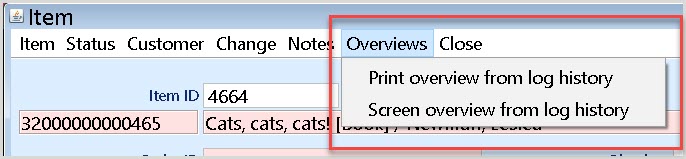
Print overview from log history
To print an overview from log history:
- In the Item details screen, go to Overviews > Print overview from log history. The Item log history window opens.
- Enter the period for the overview. By default, the overview will provide information from the past three months.
- Select Yes to include customer details or No to omit customer details.
- Click Print to run the report. The report is opened in your web browser.
The Overview from log history displays the following information:
- Branch - the code of the branch where the last action occurred on the item
- Date and time - the date and time of the last action
- Customer - the account number of the last customer to interact with the item
- Source - the method of circulation
- Material type - the material code of the item
- Action - the last action performed on the item
Screen overview from log history
Within the Item details screen, select Overviews > Screen overview from log history to view the Log history details of the item.
The top section of this screen displays the log of actions performed on the item. The order displayed on the screen can be adjusted by clicking the top of each log column to filter. To view details of each action, click on an action line. The lower section of the screen displays detailed information about the selected action.
Although the fields in the bottom portion of the screen appear to be editable, changes made on this screen cannot be edited or saved.
Log columns
| Header | Description |
|---|---|
| LOG |
Item actions are stored in two different logs, but are presented together in this table. The LOG column indicates from which log the action is displayed:
|
| RECNO | If multiple actions are performed at the same time, these are sorted by RECNO (record number). |
| ACTION |
Actions with the LOG type l2 include an action code which consists of letters, and a corresponding REASON. See Item action codes for more information. Actions with the LOG type lh have a number with a fixed meaning:
|
| REASON | REASON displays for actions with the LOG type l2. Details for the reason can be viewed in the lower portion of the screen when you click on the action line. |
| SOURCE |
The SOURCE field displays the Menu option used to perform the action. The following options are available:
|
| DATE TIME | The date and time that the action was logged. One or more actions can be logged for one event. |
| CUSTOMER_ID | The Customer ID of the person who performed the action. If 0 is displayed in this column, the action was performed by library staff. If asterisks are displayed in this column, the customer has chosen not to save borrowing history. |
| INL_DAT | Return date. |
| OWNER | The owning branch number. |
| ORIGIN | The originating branch number. |
Item action codes
Actions with log type l2 include one of the following codes:
| Code | Description |
|---|---|
| AFB | Discard block |
| AFC | Discard canceled |
| AFS | Discarded |
| ALM | Checked out via delivery process |
| BIA | Check in exception |
| BST | Order |
| CLO | Include in collection |
| CLR | Route number change |
| CLV | Disconnected from collection |
| CLW | Collection change |
| EIG | BCB: to owner |
| GEU | Guest ex. lending |
| GEV | Guest ex. renewal |
| GGC | Not for use in US libraries.. Reported to BNL/GGC |
| GIN | Guest ex. return |
| HLK | Relocated (change of owner + placement) |
| HLP | Relocated (change of placement) |
| HRL | Relocate |
| IBL | Transport in connection with ILL |
| KOP | Linked |
| MGZ | To warehouse |
| MIS | Declared missing |
| MRT | Shortage return |
| MSC | Change SCAT |
| MSU | Substatus missing |
| MUT | Item changed |
| NBE | as Ordered ex |
| NFC | NBD invoice |
| NGB | NBD received |
| NOT | Bill created for item |
| OIG | Received and posted |
| OML | Change zebra/relabel |
| PLK | Put on holds shelf |
| SPE | Loan to special borrower |
| SRT | Sort when ingested |
| STM | Missing |
| SUM | Substatus missing |
| TRP | Put on transport |
| VKP | Link up (different title) |
| VRK | Sale |
| VRT | Missing return |
| ZEB | Zebra |
Filter
Service desk log types can be filtered. To view only lh log types (For example, circulation actions), click the Service desk transactions radio button. To view only l2 log types (For example, changes to item status and details), click Other logging. Click Show all to view all transactions.
