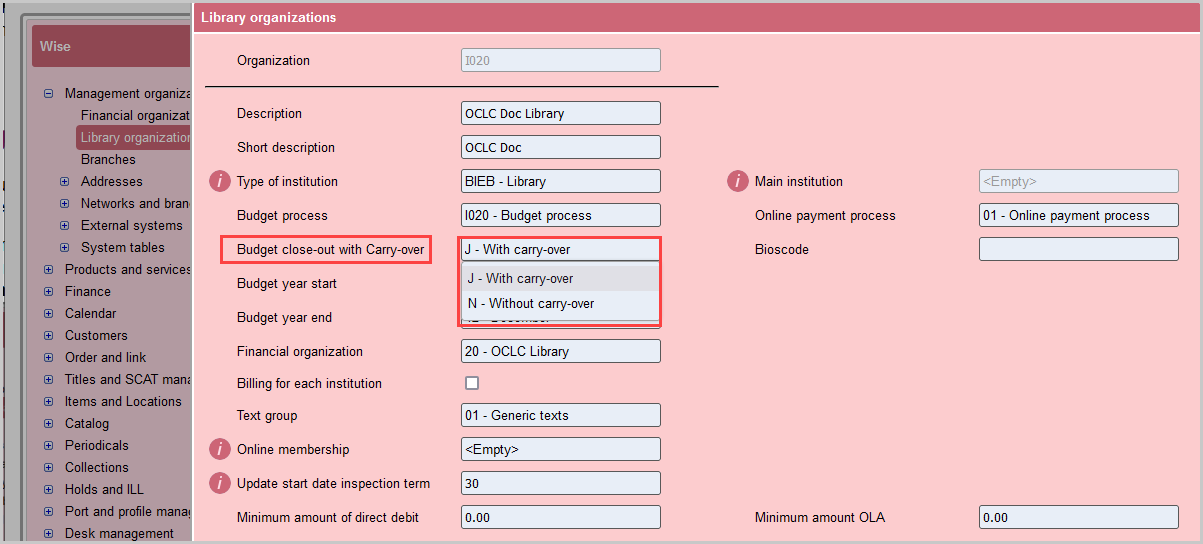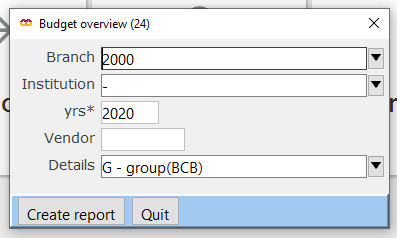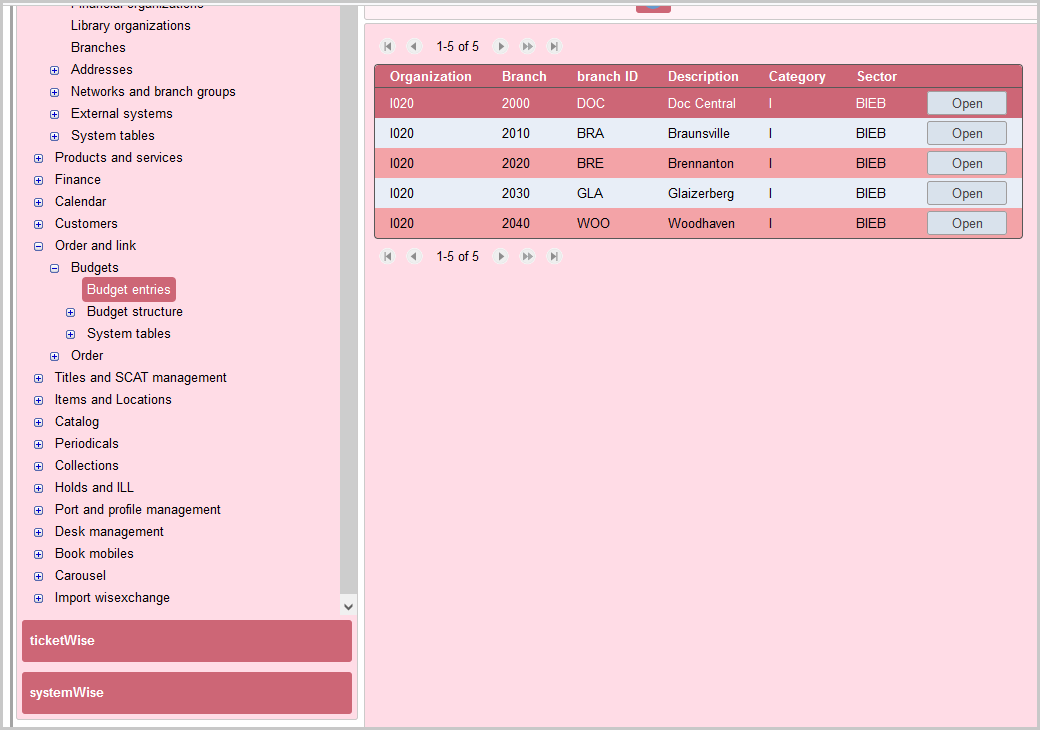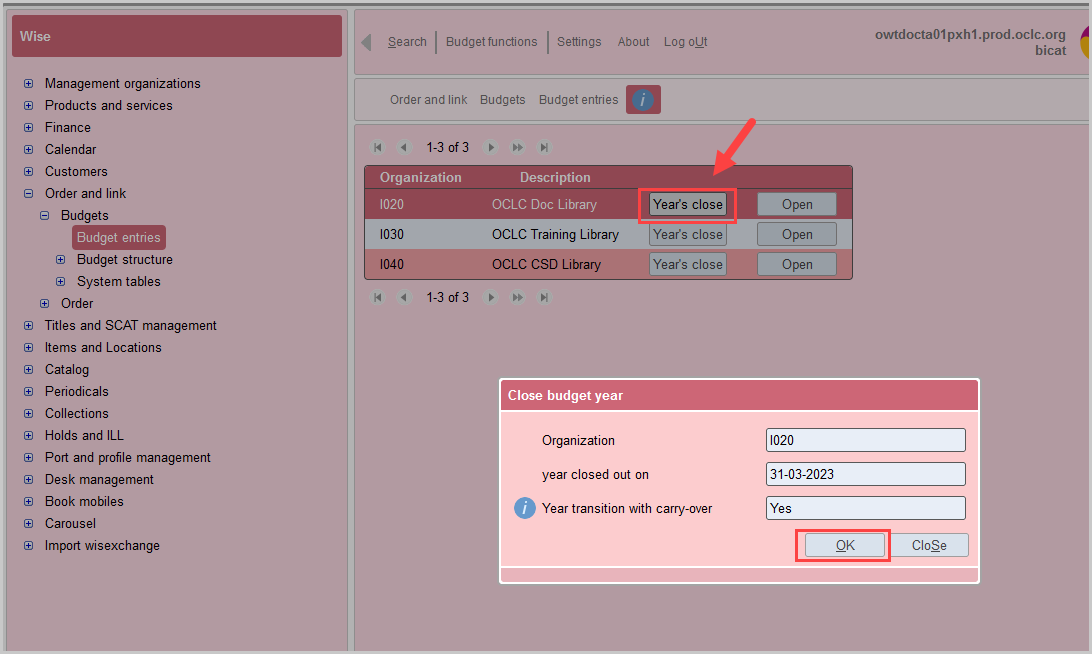Closing a budget in Wise
Introduction
Because this process is only done once a year we strongly recommend going trough the entire process in your test environment prior to doing anything in production.
Before the end of the fiscal year, the next year's budget should be prepared. Outstanding invoices that can be paid with the remaining funds will be booked on the previous year. Invoices that are not yet payable are transferred to the new year. Amounts can be added to the next year's budget in advance of the fiscal year's close.
Review your budget
You may want to renew your budgets as they currently stand before closing then in Test to ensure that any carry-over occurs properly.
Does your library carry-over funds to the next fiscal year?
- This is configured in OCLCWise > Management organizations > Library organizations > Budget close-out with Carry-over.
Does your library have encumbered funds that will not be paid before the end of your fiscal year?
- This can be found by running a Budget Overview report in the staff client > Titles > Overviews > Budgets.
- Select a sample branch to review
- Check the resulting BIRT report for budget, expanded funds, encumbered funds, and remaining balance amounts.
- The information from the Budget overview report can be compared with the information in the Wise manger by going to Order and link > Budgets > Budget entries. Open the Library Organization, open the branch used for the report, open the current year. this will show you the full list of budgets which may not all appear on BIRT report, depending on if that budget was used by the sample branch during the year in question.
Close your budgets
Budgets must be closed for each library organization. Most libraries will have only one library organization, but a consortia will need to close the budget for each library organization separately.
To close the year:
- In the Wise Manager navigate to OCLCWise > Order and link > Budgets > Budget entries
- Select Year's close to close the year. A Close budget year window will open with three fields that cannot be edited.
- Click OK.
You have now closed the budget for all branches in the library organization. Because this process can take several minutes, do not move on to any other budgets. You will first want to confirm the job is complete.
Confirm job is complete
To see if the job is complete navigate to systemWise > Dashboard > Job lines tab and locate the job called "budget-year-closing." The job status will appear as "klaar" if it is complete, and "running" is the job is still in process.
Once the job is completed, navigate to the Reports tab and locate for the report called "BUDGET JAAROVERGANG," click Report and a BIRT will open listing all the branches for which the budget has been closed within the library organization.
If you have multiple library organizations, you can now proceed to close the next budget.
To confirm that the next year is automatically added go back to OCLCWise > Order and link > Budgets > Budget entries, open the Library Organization, open the branch used for the sample report, and you should now see a new entry for the new year.
You can prepare the coming year's budget prior to closing the current year using the information found here.
Check the calculations
You can now run the Budget Overview report again in the staff client to confirm that all funds that should carry over have done so (if applicable), and your prepared budgets for the new your has transferred properly by going to Titles > Overviews > Budgets, and selecting the same branch as used previously to compare the fund distribution.