Registration tables
Registration tables are located in the Wise configuration manager at OCLC Wise > Finance > Booking codes > Registration tables.
The registration tables define which financial transactions can be completed within Wise. Booking codes are used to make it more clear. Each library organization must define which booking codes will be used. A booking code consists of 4 numeric characters. The first character defines the journal entry group.
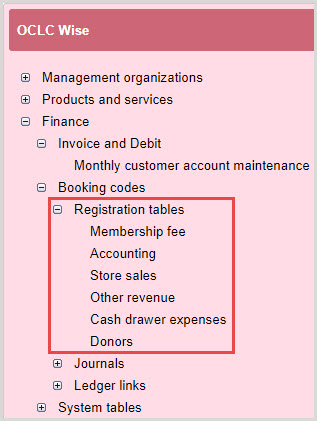
Registration types
Registration types are organized by function in the staff client. Each function corresponds with a journal entry group, defined by the system:
| Journal entry group | Function |
|---|---|
| 1xxx | Membership fee |
| 2xxx | Accounting |
| 3xxx | Store sales |
| 4xxx | Other revenue |
| 5xxx | Cash drawer expenses |
| 7xxx | Donors |
In each journal entry group, the booking codes used are 000-999.
1 - Membership fee
Membership fees are fixed codes stored in journal group 1. The cost of a membership is not defined in this table, but the bookings codes associated with the cost are defined here. To define the cost of a membership, see Membership charges.
2 - Accounting
Accounting codes include all financial transactions and are stored in journal group 2. Items included in this table relate to the operation of the Wise system. In part, these booking codes are included in the institution (i.e., card replacement cost, administrative costs). A sample structure for Accounting codes could be:
| Code | Description |
|---|---|
| 21xx | Fines |
| 22xx | Lending costs |
| 23xx | Holds costs |
| 24xx | ILL costs |
| 25xx | Renewal costs |
| 26xx | Replacement costs |
| 27xx | Sale of depreciated materials |
| 28xx | Miscellaneous, administration and handling costs |
Recommended actions:
- Use the codes outlined above so that they are easily identifiable in financial reports.
- Use the same third and fourth digit numbers to reflect materials. For example, the XX numbers in the code can line up with the Administrative group policy from the RMTSYS table. (i.e., 10 - books, 20 - CD, 30 - DVD, etc.).
- Example:
- 2 110 = book fine
- 2 220 = cost to lend a CD
- 2 330 = cost to reserve a DVD.
- Example:
- Use 2800 for the cost of an additional library card and 2801 for a duplicate library card. When 2801 is not added in the manager, the booking code 2800 is used for both additional and duplicate cards.
3 - Store sales
Store sales codes include items that can be purchased by customers at the service desk. These codes are stored in journal group 3 and might include canvas bags, headphones, cards, etc.
Branches can add unique items to store sales codes, with proper authorization. A code can be edited for 30 days after creation, but after that, the code cannot be edited. Codes cannot be removed by library staff. To suppress a store sales code from appearing at the service desk, check Hide at service desk in the code properties.
4 - Other revenue
Any other revenue sources not captured in Store sales, Accounting, or Membership fee are included in Other revenue in journal group 4. Two default values should be included in this table:
- 4 91x represents deposits sold to a customer
- 4 99x represents cash differences
5 - Cash drawer expenses
Cash drawer expenses are included in journal group 5. These expenses might include:
- 5 910 is used to buy back a customer's deposit (when deposit funds on a customer's account are used to pay for something)
- 5 911 is used when paying a deposit via special client function. This code is not visible in the staff client
- 591x is reserved for the "repurchase" of deposits from customers. The reason is defined locally (customer deposits decrease).
- 5 99x is used to record a cash deposit
7 - Donors
Donations made by donors are included in journal group 7. The Donors module is not currently in use by US libraries.
Add a new booking code
Your system administrator can define and add bookings codes specific to your institution. These codes are used when a transaction occurs within the staff client. To add a new bookings code:
- In the Wise configuration manager, go to OCLC Wise > Finance > Booking codes > Registration tables and select the transaction type to which you want to add a new code.
- Click Open next to your system name. A table of existing codes appears.
- Click New at the top of the screen. The Registration structure window opens.
- Populate the registration table fields.
Note: Depending upon which registration type you are adding, different fields may appear.
- Click OK to save.
Registration table fields
| Field | Registration types associated with this field | Description |
|---|---|---|
| Journal entry group | Membership fee, Accounting, Store sales, Other revenue, Cash drawer expenses | Automatically defined by the system, this is the first number of the code, as outlined in the Registration types table. |
| Booking code | Membership fee, Accounting, Store sales, Other revenue, Cash drawer expenses | Enter a three-digit code to identify this transaction. |
| Description at service desk | Membership fee, Accounting, Store sales, Other revenue, Cash drawer expenses | The description used when viewing this code at the service desk. |
| Description in journal entry | Membership fee, Accounting, Store sales, Other revenue, Cash drawer expenses | The description used when viewing this code in the financial journal. |
| Rate |
Accounting, Store sales, Other revenue, Cash drawer expenses |
Cost per unit, in USD. This can be entered or left as 0.00. When posting a transaction, the value is entered as an item. Note: If for a taxed item, the amount should include the tax. For example: if the item is $9.99 with a 6.5% sales tax, the rate should be entered as $10.64. |
| Rate can be changed | Store sales, Other revenue, Cash drawer expenses | Check the box if the rate can be changed. |
| Default number | Store sales, Other revenue, Cash drawer expenses | Default number of units, per transaction. |
| VAT percentage | Membership fee, Accounting, Store sales, Other revenue, Cash drawer expenses |
Sales tax percentage should set without decimals. Example: 6.5% should be entered as 650 |
| Punch card sale | Store sales, Other revenue, Cash drawer expenses | Not for use in US libraries. |
| Sector | Store sales, Other revenue, Cash drawer expenses | Select the sector to which the code applies from the drop-down list. For US libraries, only select BIEB - Library. |
| Created by | Store sales | Automatically populated by the system. Displays who created the booking code. |
| Created | Store sales | Automatically populated by the system. Displays the date and time when the booking code was created. |
| Cannot be counted | Membership fee, Accounting | Check the box if items created using self-service (dialog39) cannot be counted together. |
| Postage costs | Accounting | Check the box if postage costs should be charged for messages sent via form. |
| Ledger number | Membership fee, Accounting, Store sales, Other revenue, Cash drawer expenses | In order to link this code to the ledger, specify the ledger account to which this code is tied. Ledger numbers are established in Ledger links. |
| Reporting group | Accounting, Store sales, Other revenue, Cash drawer expenses | Not for use in US libraries. |
| Hide at service desk | Accounting, Store sales, Other revenue, Cash drawer expenses | Check this box to hide the code so that it cannot be selected at the service desk. |
| Customer required | Store sales, Other revenue, Cash drawer expenses | Check the box if it is mandatory to include customer information when recording the transaction. |
| Suppress administrative costs for letter of notice and collections agency | Accounting, Store sales, Other revenue, Cash drawer expenses | Check the box to suppress administrative costs for users sent to collections. |
| Cash drawer details | Accounting, Store sales, Other revenue, Cash drawer expenses |
Which details must be registered when booking. Select from the following options:
|
| Deposit group 1-9 | Other revenue, Cash drawer expenses | Not for use in US libraries. |
Copy, change, or remove a booking code
Caution: It is recommended that you do not change or remove booking codes once they are set. Doing so could result in incorrect financial data.
To change or remove a booking code:
- In the Wise configuration manager, go to OCLC Wise > Finance > Booking codes > Registration tables and select the transaction type to which you want to add a new code.
- Click Open next to your system name. A table of existing codes appears.
- Click Detail next to the code you want to change or remove. The Registration structure window opens.
- Select an action to perform:
- Select Copy to create a copy of the selected code. You must change the Booking code number in order to save the copy.
- Select Change to information about the booking code. Make desired changes.
- Select Remove to delete the booking code.
- Click OK to save changes. A confirmation message appears.
- Click Yes to complete the action.