Register amounts on budget
Learn how to add funds to your budget in the Wise staff client.
Use the Register budget amounts function to enter budgets for each branch annually.
Note: Budgets can be opened, closed, and updated in the Wise configuration manager at Budget entries.
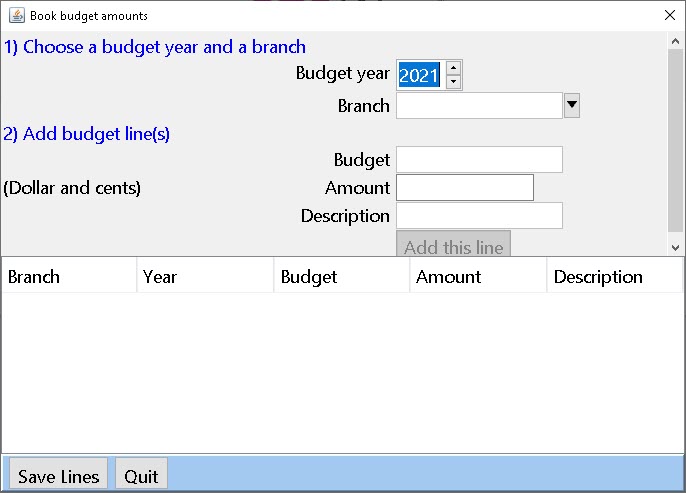
To add budgets:
- Go to Titles > Budgets > Register amounts on budget. The Register amounts on budget window opens.
- Choose a Budget year and Branch from the drop-down list.
- Add budget lines:
- Select a Budget category.
- Enter the Amount to be added or subtracted in dollars and cents. To subtract funds, use a negative amount.
- (Optional) Provide a description of the budget line.
- Click Add this line. The line is added to the budget.
Note: The added lines do not appear in the table, but are added to the budget.
- (Optional) Repeat steps 3 and 4 to add additional lines to the budget.
- Click Save Lines to save the budget. A confirmation message appears.
- Click OK. The amount is registered on the selected budget.