Search WorldCat
Learn how to search WorldCat to add titles and set holdings for titles in your catalog.
The Search WorldCat feature in the Wise staff client allows you to search and add WorldCat records to your catalog and set holdings.
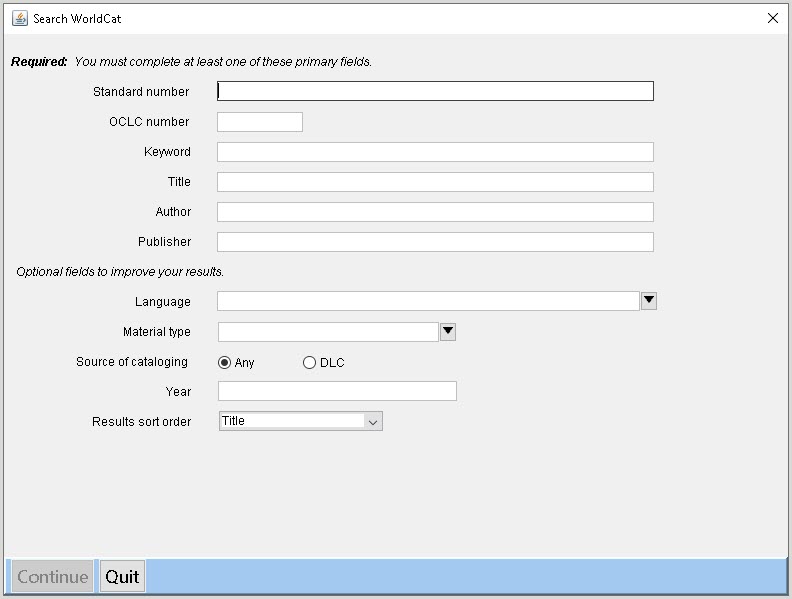
To use this function:
- Go to Titles > Search WorldCat. The Search WorldCat window opens.
- Enter information about the record you wish to locate:
- Required information (you must provide at least one of these values):
- Standard number
- OCLC number
- Keyword
- Title
- Author
- Publisher
- Optional information:
- Language
- Material type
- Source of cataloging
- Year
- Results sort order Note: This setting affects how the search results are presented. Search results can be sorted by one of the following:
- Author
- Date
- Library count
- Relevance
- Score
- Title
- Required information (you must provide at least one of these values):
- Click Continue. If there are 50 or fewer results, the WorldCat search results page opens. If there are more than 50 results, a pop-up window opens with the following options:
- Refine search - If selected, the Search WorldCat window opens again, allowing you to refine your search.
- Show First 50 Results - The WorldCat search results page opens with the first 50 records.
- Quit - Closes the window.
- Click on the record you want to add and/or set holdings on. A green checkmark (
 ) will appear next to records that your library already has holdings set on.
) will appear next to records that your library already has holdings set on. - Select an action from the buttons at the bottom of the screen:
- Add to My catalog & Set Holdings in WorldCat
- Add to My Catalog (no holdings are set)
- Set Holdings (item is not added to your catalog)
- Delete holdings (only available if the title is already in your catalog)
If the record is added to your catalog, the Title changes screen opens for the added record.