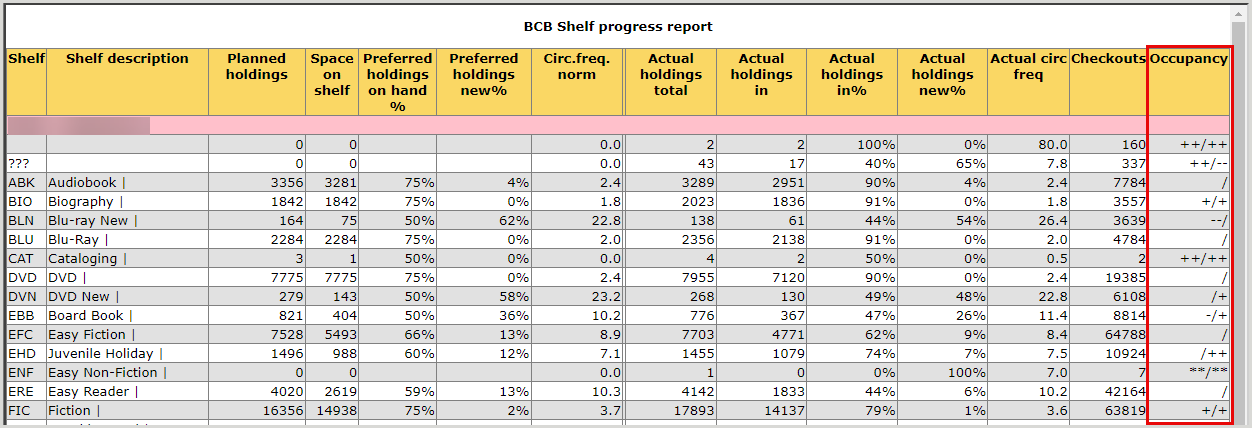BCB shelf progress report
The BCB Shelf progress report provides a report of the current status of the shelves in one or more branches. This report highlights the difference between what the system records as being on the shelf and actual content of the shelf.
- Go to Items > BCB/RCB reports > BCB Shelf progress report. The BCB Shelf report progress window opens.
- Provide the details for the report.
Field Description Branch(es) Select the branch to be reported. To select multiple branches, ctrl+click the branch name.
Sorting Select a sorting order for the report display.
- Shelf
- Walking route
- Click Create report. The report is generated and opens in your web browser.
View the BCB Shelf progress report
The BCB Shelf progress report displays the following information:
| Column | Description |
|---|---|
| Shelf | Shelf name |
| Shelf description | Description of the shelf |
| Planned holdings | Number of items planned for the shelf |
| Space on shelf | Number of items the shelf can hold |
| Preferred holdings on hand % | Percent of space to be filled on the shelf (minimum) |
| Preferred holdings new % | Percent of new items (less than 12 months) to be filled on the shelf |
| Circ. freq. norm | Standard lending frequency |
| Actual holdings total | Number of items that belong on this shelf |
| Actual holdings in | Number of items with Status B – Available |
| Actual holdings in % | Percent of items with Status B – Available |
| Actual holdings new % | Percent of new items on this shelf with Status B – Available |
| Actual circ freq | Actual lending frequency of the items on this shelf |
| Checkouts | Number of loans of the items that belong on this shelf and have been checked out at this branch |
| Occupancy |
Indicates how this shelf is performing compared to the standards of total holdings on this shelf. The first value before the slash indicates the total number of items on the shelf, and the second value after the slash indicates the number of items currently available on the shelf. No character before or after slash = shelf is running smoothly + = 5 to 10% = too many items - = 5 to 10% = too few items ++ or -- = more than 10% too many (++) or too few (--) ** indicates there are zero items on the shelf
|