Circulate items when the Wise client is offline
It is possible to perform circulation activities when the staff client goes offline. Materials that are checked in and out and out while the system is down are captured and updated when the system regains an online connection.
Start the staff client offline
The offline procedure is initiated when the system is unable to connect to the Wise server. When the client goes offline, a message appears that says "Cannot reach the Wise server."
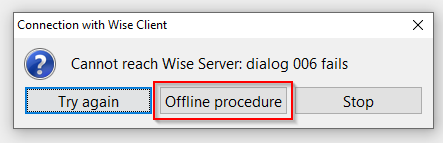
To manually enter offline mode, disconnect the internet connection to the machine that is running Wise.
To use the staff client offline:
- Open the staff client and log in with your username and password. A warning message window opens, "Cannot reach Wise server".
- Click Offline procedure to proceed. The Give date and branch window opens.
- Enter session information:
- Date
- Time
- Branch
- Port (unique!)
- Branch in copy ID
- Branch in customer ID
- Select one:
- General emergency folder - details from the offline session are saved in a general folder.
- Local offline folder - details from the offline session are saved in a designated offline folder. The folder name is displayed on the screen.
- Click OK. A confirmation message appears to verify the date and time.
- Click Yes. The client opens with limited functionality. The system will indicate ***OFFLINE MODE*** at the top of the screen and any window that are opened.
Circulate items offline
Items can be checked in and checked out when the system is offline, be aware that:
- All transactions are recorded in the folder selected when the offline session is initiated.
- Title details are not displayed when an item is checked in. Instead, the system displays the checkout date and the Item ID barcode in the Title/author field.
- Customer information cannot be searched in offline mode. When checking out items to a customer, copy their barcode exactly. No fines or fees can be paid if the customer has outstanding fines. The system will not provide a notification.
- Returned items should not be re-shelved until the system is back online. This ensures that there are no holds on the items.
- A message will appear when the circulation window is closed, "Stop emergency procedure?". Click Yes to close the workstation.
Backup plan for the offline procedure
In the event that the system goes offline and staff are unable to scan barcodes in the staff client, it is possible to capture customer and item data in a word processing program (e.g., Microsoft Word, Notepad) and enter it into the staff client when Wise is able to reconnect.
Labels that are scanned into a word processor are displayed as a series of characters. In order to process the barcodes, they must be entered in the following way:
- A and B
Manually enter an A in front and a B at the end of each customer or item number (e.g., A2730000000123B) - Barcode font
The barcode text must use the barcode font used in the staff client. To find the font used in your client, see Preferences - Fonts
Process items when the system returns online
Once an online connection is reestablished, log back into the staff client. An Offline Processing window opens and the system automatically processes the transactions that took place while the system was offline. Item details are restored for items checked out during offline processing.