Sign in to the OCLC Community Center
Community Center credentials
Any staff member at an institution with a product community in the Community Center may create or request WorldShare credentials if they do not already have them. Users of Wise and other non-WorldShare products (Capira, CONTENTdm, EZproxy, FirstSearch, GreenGlass, WebDewey) still need WorldShare credentials to access these communities. Any WorldShare user with the Admin role may create these credentials or users may complete the Request Credentials for Community Access form and OCLC will create credentials on their behalf.
If you have questions about how to create or request accounts, please contact OCLC Support.
Sign in to the Community Center
To access the Community Center, you will need to know your institution’s OCLC symbol and your WorldShare username and password to sign in. Contact OCLC Support for assistance.
Access the Community Center for the first time
The first time you sign in to the Community Center, you will be asked to make some selections that will be saved for future sessions. You may make updates to these selections at any time.
- The first time you sign in to the Community Center, you will be asked to select whether to link or delink your Community Center profile from your WorldShare account. Make your selection, then click Go to my profile.
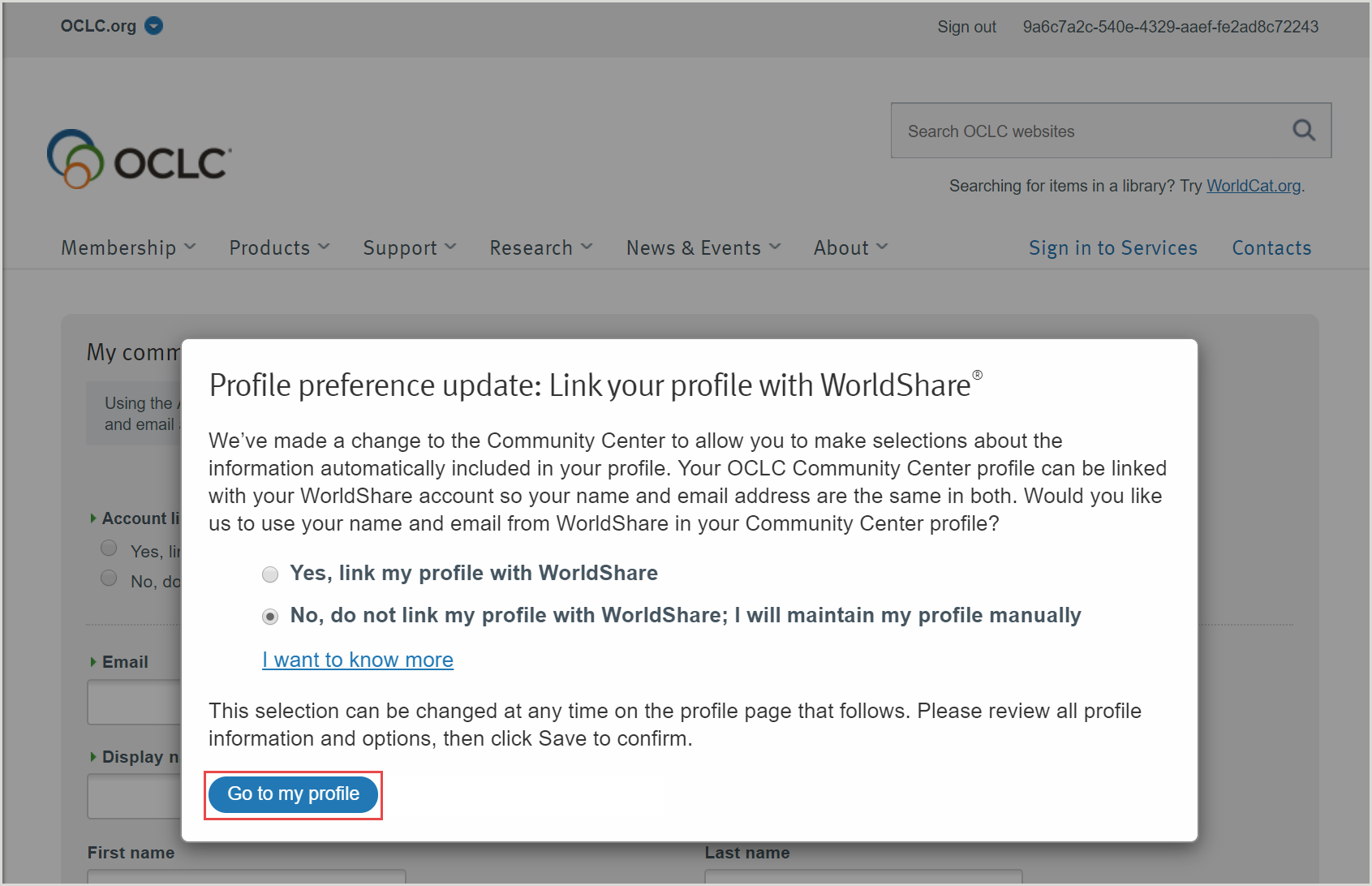
Note: For additional information about your selection options, see Link your OCLC Community Center profile with your WorldShare account.
- After you make a linking selection, you will be taken to your profile page. On your profile page you will be prompted to complete certain fields based on your linking selection. After you have completed updates to your profile, click Save. See the table below for details about each field.
Field Linked profile Unlinked profile Notes Account Linking
(Required)Automatically populate your profile with information from your WorldShare account Do not automatically populate your profile with information from your WorldShare account You must make a selection; however, you can change your selection at any time by clicking Change Profile on your profile page. Email
(Required)Not editable and automatically populated with the email address entered in your WorldShare account. (Any changes to this field must be made in WorldShare). Enter any email address you wish to use for Community Center subscriptions. Email notifications for any Community Center subscriptions will be sent to this email address. Display Name
(Required)Enter any display name you wish to appear in your profile and alongside any posts you make in the Community Center user forums. Enter any display name you wish to appear in your profile and alongside any posts you make in the Community Center user forums. Your display name must be unique. You will receive an error if you enter a display name already in use by another community member. Note: This is not necessarily the same as the username you use to sign in to the Community Center.
First name Automatically populated with your first name as entered in WorldShare. Any changes to this field must be made in WorldShare as long as your accounts are linked. Enter your first name. You may make changes to this field at any time as long as your accounts are not linked. Last name Automatically populated with your last name as entered in WorldShare. Any changes to this field must be made in WorldShare as long as your accounts are linked. Enter your last name. You may make changes to this field at any time as long as your accounts are not linked. Title Enter your title. Enter your title. Phone Enter your phone number. Enter your phone number. About me Enter any details you'd like to share about yourself. Enter any details you'd like to share about yourself. Display of personal information
(Required)For both linked and unlinked accounts, you must make a selection about how much profile information to show. Only the fields with information entered will display if you select to Show all of my contact and institution information and allow my profile to be available in search results (e.g., if you have not entered a phone number, no phone number will display.) Note: You will only be prompted to update your profile the first time you sign in to the Community Center. After that you may edit your profile at any time. For additional information see OCLC Community Center profiles.
The first time you sign in, we have several suggested steps to make the most of your OCLC Community Center experience. Please see Make the most of the OCLC Community Center.
Access the Community Center directly
- Visit the Community Center homepage.
- Click the Sign In button on the OCLC Community Center homepage.
- If you are prompted to enter your OCLC symbol, begin typing your OCLC symbol, select your institution from the dropdown menu, then click Continue. If you are not prompted to enter your symbol, continue to step 4.
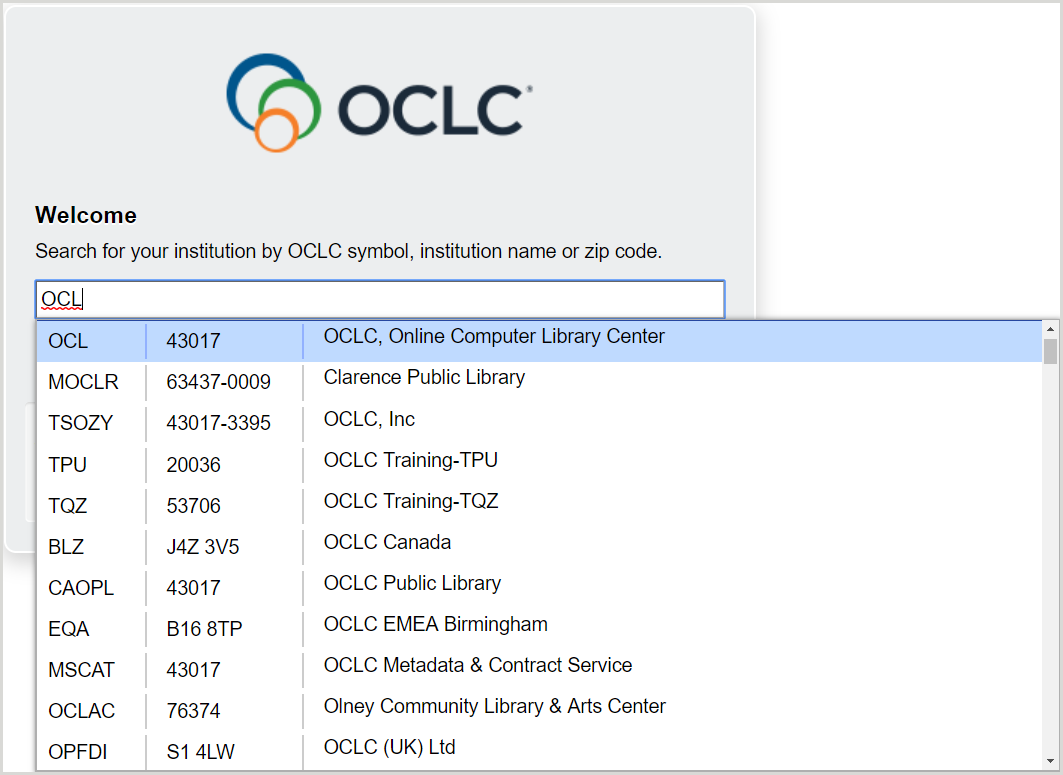
Note:
- Make sure the field is fully populated with your symbol, zip code, institution name.
- Your institution selection will be saved in your browser until your history is cleared, so you will only need to select your institution the first time you sign in. You will not need to select an institution if you have used the same browser to sign in to WorldShare and you see your institution’s WorldShare sign in page after you click Sign In on the Community Center homepage.
- On your institution’s WorldShare login page, you should see your institution’s name in the upper left corner of the screen. Enter your WorldShare username and password, and click Sign In.
Note: If you do not remember your password, click the Set/Reset password link and follow instructions to reset your password. If you do not know your username, contact the WorldShare admin at your institution or OCLC Support.
-
On the Community Center homepage, select which product community you would like to visit by clicking that hyperlinked product name.
Note: You will only be able to access communities for products that your institution has active subscriptions to.
Bookmark the Community Center or a product community for future access
For quick access to the Community Center or a specific product community, you can bookmark the Community Center homepage or specific community homepages. A couple tips about bookmarking community pages:
- Bookmark the URL of the community center page you wish to visit (e.g., https://www.oclc.org/community or https://www.oclc.org/community/acquisitions.en.html). Any time you access this bookmark, you will be prompted to sign in if you are not already signed in to WorldShare.
- Do not bookmark the sign-in page where you enter your WorldShare credentials (e.g., https://yourlibrary.authn.worldcat.o...ethod=samlpost). Bookmarks to this page will not allow you to sign in.