Use the web catalog
The Wise web catalog can be used by customers to find items in your library collection. When a search is performed, items in your physical and digital collections are searched.
Note: The Wise web catalog uses Solr indexing. For more information about how search results are found using Solr, see Calculation of search result relevance.
Search the Wise catalog
Users can perform one search in the Wise catalog to look for materials from multiple sources at one time.

The Wise catalog screen displays the following information:
Search bar
The Wise catalog searches for terms entered in the search bar. As a term is entered in the field, the system displays suggested terms in a drop-down list below the search bar. To search, enter text in the search field, then press Enter or click Find to execute the search. By default, an All search is performed.
To empty the search field, click the X.
Search terms and wildcards
The Wise catalog allows searching by one or more words, separated by a space. The more terms entered, the more specific the search results. However, a search that is too specific might reduce the number of results.
The boolean operators AND, OR, and NOT can be used to narrow or broaden search results. To search for an exact phrase, enclose the phrase in double quotes ("").
Punctuation
Most punctuation marks such as the question mark, the comma, the period, the exclamation point, the colon, and the semicolon are not taken into account when searching the Wise catalog. When these punctuation marks are used the same results will appear with or without punctuation marks. Exceptions include:
- ' (apostrophe) can be used in searches.
- Example: search for children's games
- * (asterisk) The Wise catalog supports the use of the asterisk as a wildcard. The wildcard is viewed as one or more characters.
- Example: publ* will return results for public, publication, publishing, etc.
- - (hyphen) can be used in searches, but if the hyphen is preceded by a space OCLC Wise does not take it into account.
- Example: do-it-yourself can be searched, but searching food allergy and -intolerance returns the same result as searching with food allergy and intolerance .
Keyword matching
Improvements to keyword matching as of the 7.1.0 update include the following:
- Punctuation/trailing "'s" and special characters: The search is now more forgiving by returning improved results regardless of whether the user has used proper punctuation or delimiters in the search query.
- Example: When you search for "winemakers wife" the system will return "the winemaker's wife" in the results.
- Example: When you search for "winemakers wife" the system will return "the winemaker's wife" in the results.
- Pluralization: Changes have been made to ensure that plural forms and other linguistic variations are handled effectively to provide better search results.
- Example: When you search for "cats on a hot tin roof" the system will also return "cat on a hot tin roof" in the results.
Search assistance
The Wise catalog helps the user search by:
- Offering suggestions for spelling errors and additions in a drop-down list below the search field.
- Searching multiple fields at once. The search bar accepts a combination of words from title, author, subject, and series.
Once a search term is found in multiple fields, the field name displays in the drop-down suggestions. A suggestion can be selected by clicking on the line or using the down arrow key and pressing enter.
Boost factors
In addition to the existing search relevancy score the Wise catalog search also uses the following boost factors to make catalog search results more relevant to queries:
- Boost by position and exactness of field match
- Boost by popularity
- Boost by category
For more information on boost factors, see Calculation of search result relevance and Configure boost factors for searching.
Search (All, Titles, Authors, Subjects, Series)
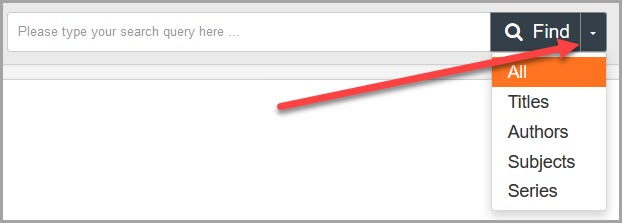
If the user is searching by a specific term, they can select how the search is executed by clicking on the arrow next to Find. As a search term is entered in the search field, the suggestions adapt to the selected criteria.
Selections for Search are:
Diacritics in Wise catalog
A term with diacritics, for example "Östlundh, Håkan", can be searched in the Wise catalog. The diacritics are translated to ASCII characters before they are indexed, so the term becomes "Hakan Ostlundh". When "Östlundh, Håkan" is searched, the system returns "Hakan ostlundh".
Most characters are stored in the database as composed UTF8, but some are decomposed. The Wise catalog supports both composed and decomposed UTF8.
Search filter
The Item location filter can be used before or after a search is executed to narrow search results. If no selection is made, all results are displayed. After a search is performed, filters can be selected and changed. The number of available results appears in parentheses next to each available filter.
Search facets
Search results can be refined using facets, located along the left side of the Wise catalog screen. The following facets are available:
- Branch Note: To configure the branch facets available, see Branch group searchlight on the Catalog tab of Branches in the Wise configuration manager.
- Material type
- Author
- Audience
- Contents
- Subject
- Genre
- Series
- Language
- Year of publication
- Lexile measure
Click the plus (+) next to the facet to view values. The first four filters display in order from most records to fewest displays below the facet. If more than four filters exist for the facet, click More... below the filters to expand the list.
Sort search results
Search results can be sorted. By default, results are sorted by relevance, descending. To change the sort order, click the down arrow to expand the drop-down list next to Sort on. To reverse the sort order of the results list, click the sorting button ( or
or  ) next to the drop-down list. The following sort options are available in the Wise catalog:
) next to the drop-down list. The following sort options are available in the Wise catalog:
| Sort selection | Description |
|---|---|
| Relevance | The Wise catalog searches in one or more fields and calculates a score to indicate how well an item/title matches the search term. The exact calculation of relevance depends on the system backend. |
| Popularity |
Popularity is based on the average Community rating, the number of Community votes, and the number of current loans. The following algorithm is used to determine popularity: Popularity = average Community rating * 1000 |
| Year of publication | Sorts by the publication year field. |
| Author | Sorts by the author field. |
| Title | Sorts by the title field. Articles at the start of the title are ignored. Following title, results are sorted in order by author. |
| Date of acquisition | Sorts by purchase date. Keep in mind that the date shown within the results is always the publication year. This can be misleading to the user because the date of acquisition and publication date may not align logically. |
| Series | Sort by series number. This field contains the most diverse variants of series designation. This method of sorting is used to make series sortable. The series field is stripped of all non-number characters and sorts on the remaining values. |
Search results
Search results display 10 records per page. To view detail about a record, click on the title. For more information, see Web catalog title details screen.

Page numbers display at the bottom of the list with six pages at a time. To select a page, click on the page number. Use Previous and Next to view additional pages.
User location
The Wise web catalog takes into consideration the user's location when displaying results. Search results can vary depending on whether the user is accessing the catalog from home or from the library. Location can impact:
- The number of results displayed. The Wise web catalog can be configured so that it only shows results from the user's home branch, or from the system or a network of branches. For more information, see Networks and branch groups.
- Item availability. When a title is not available in the selected branch group, the system displays other locations that do have the item.
Note: This only applies to libraries that implement branch groups for lending. Most libraries in the US include all lending branches in their branch groups, so the results would not vary dramatically.